UNIX
Importance of Unix for Test
Engineers:
ü
Most of the Projects Build is deployed in Unix Servers. So
it is Tester responsibility to understand Deployment instructions in UNIX.
ü
Understanding UNIX will give added advantage to understand
the Functionality of more security applications like Banking and Insurance
ü
All Product based companies recruiting Test Engineers based
on UNIX Knowledge.
Contents
1
Getting Started
History of UNIX
Features of UNIX
Multiuser Capability
Multitasking
Capability
Communication
Security
Portability
UNIX System Organization
Shell
Kernel
Functions of Kernel
The First Faltering Steps
who am i
who
pwd
logname
date
cal
2
Unix File System
Creating files
touch
cat
Copy a file
cp
Rename a file
mv
Listing files and directories
ls
Changing file permissions
chmod
Removing a file
rm
Directory related commands
mkdir
rmdir
cd
3
Essential Unix Commands
passwd
File related commands
wc
sort
cut
grep
fgrep
Viewing files
head
tail
4
Process in Unix
What is running right now?
Background processes
Killing a process
History
of UNIX:
UNIX
is a CUI (Command Unser Interface) operating system which was first developed
in the 1960s. Operating System: An operating system can be defined as
the software that controls the H/W resources of the computer and provides an
environment under which programs can run.
UNIX is
almost 45 year old OS. Before development of UNIX OS at AT & T Bell
labs, s/w team lead by Ken Thomson, Dennis Ritchie and Rudd Canday worked on
MULTICS project (Multi Information Computing System) .Initially, MULTICS was
developed for only two users. Based on the same concept in 1969, UNICS
(Uniplexed Information Computing System) OS was developed for 100’s of users.
In 1973 named as UNIX. It is open source OS.
Linux almost had same Unix Like
feature for e.g.- Like UNIX, Linux is also written is C.
- Like Unix, Linux is also the Multi-user/Multitasking OS
- Like Unix, Linux runs on different hardware platform (Portable)
Flavours of UNIX:
- Aix by IBM
- Macos by apple
- Red hat linus by red hat s/w
- Solaries by sun solaries
Multitasking
Capability
Performing tasks simultaneously rather than
sequentially. A multi
tasking operating system allows more than one program to be running at a
time
Communication
Communication between different terminals
Security
UNIX provides 3
levels of security to protect data.
ü Assigning passwords and login names to individual users.
ü At file level
ü File encryption utility.
Portability:
It can be ported (Transfer from one system to another)
to almost any computer system.
The First Faltering Steps:
When you try to access your
system, UNIX will display a prompt that looks something like this:
Login:
Password:
$who am i
It displays current user
name, terminal number, date and time at which you logged in.
$who
Aa1 tty3a Jan 16 01:25
Ravi tty6c May 22 15:10
Ramana tty3b June 18 10:19
It displays login name,
terminal number/serial port, date & time when logged in. note that this shown only for users who are currently logged
in.
$pwd
It
displays the present working directory.
$logname: It prints user’s login name
$date: it displays system date and time (current date and time)
$cal 9 2003
It will display calendar of
September 2003.
$cal 2010
It will display calendar of entire year 2010.
UNIX File System:
A file is
the basic structure used to store information on the UNIX system. All
utilities, applications, data in UNIX is stored as files. Even a directory is
treated as a file which contains several other files. An UNIX file system
resembles an upside down tree. File system begins with a directory called root. The root directory is denoted as
slash (/).
Creating files:
$touch sample
This
creates a file called sample. The size of the file would be zero bytes since
touch does not allow you to store anything in a file.
Then
does touch serve any purpose? Yes, to create several empty files quickly.
$touch
sample1 sample2 sample3 sample4
But
what if you want to store a few lines in a file. Just type the command
$cat
> sample1
******
******
******
Ctrl + d
To append data to the
existing file.
$cat >> sample1
------
------
Ctrl+d
To
view the contents of an existing file.
$cat
filename
Copy a file:
Syntax: cp source file target file
$cp
sample1 sample2
This
will copy contents of sample1 into a sample2. If sample2 already existed it
overwrites.
$cp
–i sample1 sample2 à if sample2 already existed then
it asks the confirmation.
Rename a file:
If you want to rename the
file test to sample we would say:
$mv test sample
mv command also has the
power to rename directories.
$mv olddir newdir
Note: Moving a file implies removing it from its current
location and copying it at a new location.
mv file1 file2 newdir
Listing files and directories
$ls –l
ls -> Show contents of
working directory
ls file1 -> list file1,
if it exists in working directory
ls dir1 -> show contents
of the directory dir1
ls -a -> shows all your
files, including hidden ones
ls -al -> give detailed
listing of contents
ls *.doc - show all files
with suffix ".doc"
ls -lt
-> Time of last modification will come first (last modified/created
files display first on the screen)
ls –ltr -> Time of last
modification will come last.
Changing
file permissions:
chmod: chmod
is the command to change file permissions or directory permissions.
Permissions weight
r- read
4
w- write 2
x- execute 1
Ex: $chmod 700 filename
u for user or owner
g for group
o for others
Removing
a file:
$rm file1
It removes file1, if file
permissions permit.
Remove multiple files:
$rm file1 file2 file3
$rm –i filename à i- interactively
Directory
related commands:
$mkdir dir1
Make/create
directory called dir1 in your working directory.
$mkdir dir1 dir2 dir3 dir4
To
create multiple directories.
$mkdir –p
dir1/dir2/dir3/dir4
Creates
all the parent directories specified in the given path.
$rmdir dir1
It
removes directory dir1.
Note:
Directories must be empty before you remove them.
To
recursively remove nested directories, use the rm command with the -r option:
$rm -r directory name
Changing directory:
$cd dirname
$cd .. à To change into parent directory
Essential Unix Commands:
$ passwd
Updates a user
authentication.
File related commands:
$wc filename
This command is used to
count the number of lines, words & characters from a file.
Options
-l à Lines
-w à words
-c à characters
$wc –l filename
$wc –w filename
$wc –lw filename
$wc –c filename
$wc –l file1 file2 file3
sort command:
1. Sort command can be used
for sorting the contents of a file.
2. It can merge multiple
sorted files and store the result in the specified output file.
3. Sort can display unique
lines.
$sort myfile1
$sort file1 file2 file3
$sort –o myresuly file1
file2 file3 à here,
with –o option write result to myresult instead of standard output
$sort –u –o result file1
file2 file3 à -u option is to display unique
lines
$sort –m file1 file2 -m
à Merge file1 content with file2.
cut Command:
Like sort, cut is also a
filter. It cuts or picks up a given number of characters or fields from the
specified file. (Here, cut command assumes that fields are separated by tab
character).
$cut –f 2 file1
It displays second filed in
file1.
$cut –f 2,4 file1
It displays 2,4th fields in
file1.
$cut –f 1-5 file1
It displays 1 to 5th fields
in file1.
Let us say, each piece of
information is separated by a “,” then
command would be
$cut –f 1-5 –d”,” file2
It displays 1 to 5th fields
in file12.
$cut –c 1-3,5-8 abc
c: character by character.
It displays 1-3 characters
and 5-8 characters from file abc.
grep command:
Globally search a regular
expression.
Syntax: grep
"word-to-find" {file-name}.
$grep hyderabad sample1
grep will locate all lines
for the " hyderabad " pattern and print all (matched) such line(s)
on-screen.
Options
-c à it returns only number of matches.
-i à ignores case while searching.
-v à returns lines that do not
match the test.
fgrep Command:
It is almost similar to
grep, but by using fgrep you can search for multiple patterns. But it doesn’t
allow you to use regular expressions.
$fgrep “string1
> string 2
> string 3” filename
Viewing files:
So far we have used the cat command to view the contents of
a file. However, if the file is large in size then the matter would naturally
scroll off the screen. To overcome scroll off the screen head and tail commands
help in viewing lines at the beginning or end of the file.
head: Head prints the first N number of data lines of the given
input. By default, it prints first 10 lines of each given file.
Syntax: head
–n filename
$head -20 file1 à it displays first 20 lines from file1
tail: Tail
prints the last N number of lines from given input. By default, it prints last
10 lines of each given file.
Syntax: tail
-5 filename
Command: tail
-5 file1 à it displays last 5 lines from file1.
Process in UNIX:
Process is kind of program
or task carried out by your PC.
"An instance of
running command is called process and the number printed by
shell is called process-id (PID), this PID can be used to refer
specific running process."
What is running right now:
$ps
To see currently running
process at your terminal.
$ps –a à processes of all the users.
Background processes:
To run command in
background, you end it with an &.
Command: cp
file1 file2 &
Killing a process:
Kill command is used to
terminate the process or kill the process.
Syntax: kill
pid
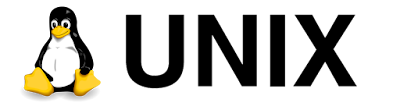
Thank you for sharing this blog. This blog will help to improve my knowledge.
ReplyDeleteUnix Course | Unix Training | Unix Training in Chennai | Unix shell scripting Training in Chennai
Your very own commitment to getting the message throughout came to be rather powerful and have consistently enabled employees just like me to arrive at their desired goals.
ReplyDeleteData Science training in btm
Data Science training in rajaji nagar
Data Science training in chennai
Data Science training in kalyan nagar
Data Science training in electronic city
Data Science training in USA
selenium training in chennai
selenium training in bangalore
All the points you described so beautiful. Every time i read your i blog and i am so surprised that how you can write so well.
ReplyDeletejava training in annanagar | java training in chennai
java training in marathahalli | java training in btm layout
java training in rajaji nagar | java training in jayanagar
java training in chennai
Excellent blog, I wish to share your post with my folks circle. It’s really helped me a lot, so keep sharing post like this
ReplyDeletepython training in tambaram
python training in annanagar
python training in jayanagar
Good Blog!
ReplyDeleteJava Training in Chennai
Python Training in Chennai
IOT Training in Chennai
Selenium Training in Chennai
Data Science Training in Chennai
FSD Training in Chennai
MEAN Stack Training in Chennai
This comment has been removed by the author.
ReplyDeleteNice Blog, When i was read this blog i learnt new things & its truly have well stuff related to developing technology, Thank you for sharing this blog.
ReplyDeleteMicrosoft Azure Training in Chennai | Azure Training in Chennai
Thanks for this information with us my friend.
ReplyDeleteDevOps Training institute in Ameerpet
DevOps Training in Hyderabad
DevOps Project Training
DevOps Training in Ameerpet
DevOps Training institute in Hyderabad
DevOps Course in Hyderabad
Your info is really amazing with impressive content..Excellent blog with informative concept. Really I feel happy to see this useful blog, Thanks for sharing such a nice blog..
ReplyDeleteIf you are looking for any python Related information please visit our website Python classes in pune page!
Everything is very open with a precise clarification of the issues. It was really informative. Your site is very helpful. Many thanks for sharing!
ReplyDeleteBest post..
ReplyDeleteThanks for sharing with us,
We are again come on your website,
Thanks and good day,
If you need any logo then,
Please visit our site,
buylogo
Hi, I do believe this is an excellent blog. I stumbledupon it ;) I am going to come back yet again since i have bookmarked it. Money and freedom is the greatest way to change gadgets, may you be rich and continue to help other people.
ReplyDeleteThis is an awesome post.
ReplyDeleteReally very informative and creative contents.
These concept is a good way to enhance the knowledge.
I like it and help me to development very well.Thank you for this brief explanation and very nice information.Well, got a good knowledge.
aws training in chennai | aws training in annanagar | aws training in omr | aws training in porur | aws training in tambaram | aws training in velachery
Powerful contents are giving more ideas Regarding Technically...and it's used to enhance my knowledge...Keep doing this help ever
ReplyDeleteJava training in chennai | Java training in annanagar | Java training in omr | Java training in porur | Java training in tambaram | Java training in velachery
BUY WEED ONLINE
ReplyDeleteBUY IBOGAINE ONLINE
BUY XANAX ONLINE
BUY DANK VAPE ONLINE
BUY COCAINE ONLINE
BUY IBOGAINE CAPSULES ONLINE
BUY LSD ONLINE
BUY BLUE DREAM DANK VAPE ONLINE
BUY MOONROCKS ONLINE
https://k2incenseonlineheadshop.com/
ReplyDeleteinfo@k2incenseonlineheadshop.com
k2incenseonlineheadshop Buy liquid incense cheap Buy liquid incense cheap For Sale At The Best Incense Online Shop
where to buy fake driver license online
ReplyDeletebuy fake id with paypal
florida fake driver license
california fake driver license
colorado fake driver license
fake california driver license
michigan fake driver license
Maryland fake driver license usa
texas fake driver license
fake id
make fake driver license online
make fake id online
buy fake id online
fake texas driver license
georgia fake driver's license
uk fake driving license
michigan fake driver license
fake oklahoma driver license
oklahoma fake driver license
illinois fake driver's license
Mississippi fake driver license
fake driving license
fake illinois driver's license
georgia fake driver's license
uk fake driving license
North carolina fake drivers license
missouri fake driver license
fake missouri driver license
pensylvannia fake driver's license
fake pensylvannia driver's license
new jersey fake auto driver license
fake new jersey auto driver license
new york state fake driver license
fake new york state driver license
connecticut fake drivers license usa
ohio fake driver's license
fake ohio driver's license
buy ohio fake driver's license online usa
Great post. keep sharing such a worthy information.
ReplyDeleteHadoop Training in Chennai
For all the different nodes this could easily cost thousands a month, require lots of ops knowledge and support, and use up lots of electricity. To set all thi애인대행s up from scratch could cost one to four weeks of developer time depending on if they know the various stacks already. Perhaps you'd have ten nodes to support.
ReplyDeleteGreat post! AWS DevOps is a game-changer for automating workflows and improving deployment efficiency. For those who want to learn it from scratch to advanced level, I highly recommend the AWS DevOps Training in Hyderabad by Version IT. Their real-time project approach makes learning faster and more effective.
ReplyDeleteGreat post! Continuous learning and upgrading skills are essential in today’s fast-changing tech world. At IntelliQ IT, we believe in empowering learners with career-ready programs. That’s why IntelliQ IT presents a Java Full Stack Developer Course in Hyderabad, designed to cover frontend, backend, and database skills to help students build complete, industry-ready applications. Just like universal knowledge sharing strengthens communities, the right training strengthens careers.
ReplyDelete